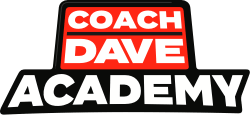Simucube is the trend-setter in sim racing hardware. It was one of the first companies to offer Direct Drive wheelbases, and to this day, Simucube products remain one of the primary options for drivers looking for a high-tier sim racing setup.
Simucube offers three Simucube 2 wheelbases: Sport, with a peak torque of 17 Nm; Pro, with a peak torque of 25 Nm; and Ultimate, with a peak torque of 32 Nm.
All three wheelbases share the same top-tier build quality. The Sport and Pro are visually similar, while the Ultimate features a slightly more industrial-grade look. However, in terms of reliability, materials, and electronics, you are not missing out by going with the more affordable models and with Coach Dave’s iRacing setups as part of Delta you’ll be setting faster laps in no time.
About Simucube 2 Wheelbases
Sport is the ideal entry point into high-end sim racing. A massive step up from mid-range options like the CSL DD. You may notice some slight limitations in responsiveness and detail, but it delivers more than enough for most people.
Pro is the sweet spot for most high-end setups. Noticeable improvement in detail and dynamic range over the Sport, especially under heavy load or in high-fidelity sims like iRacing. Unless you are running ultra-specific scenarios or pushing for maximum detail under extreme settings, the Pro does everything you need.
Ultimate is the best wheelbase in the class, but it is an overkill for almost all users. The increased slew rate and torque ceiling are impressive on paper, but the practical gains are limited.
Setting Up Your Simucube 2 Wheelbase in iRacing
All Simucube 2 wheelbases come with Simucube Tuner configuration software, which provides users with full control over setup and performance. It is an essential tool for initial configuration, firmware updates, and ongoing profile management.
Simucube operates based on the input it receives from iRacing. This input is then shaped and fine-tuned in Tuner. Therefore, always begin by adjusting the force feedback and steering settings within iRacing. Once those are appropriately configured, use Tuner to fine-tune the feel and response to your liking.
Recommended iRacing Simucube steering settings:
| Settings | Value |
| Wheel Range | 900 |
| Map Range | 900 |
Recommended iRacing Simucube FFB settings:
| Settings | Value |
| Enable Force Feedback | Checked |
| Use Linear Mode | Checked |
| Reduce Force When Parked | Checked |
| Strength | Between 2 and 3, depending on your preferences. Higher value makes the wheel feel lighter, but provides more detail in FFB |
| Wheel Force | Match the maximum output of your wheel (for example, 25 Nm for Simucube 2 Pro) |
| Intensity | 50% |
| Smoothing | 0% |
| Damping | 0% |
| Minimum Force | 0% |
- Sports, Formula & Oval iRacing Setups
- Race Telemetry - Brake, Throttle & Racing Lines
- Corner by Corner AI Coaching To Gain Seconds
- Challenge Racers on the Delta Leaderboards
Simucube Tuner Settings for iRacing
Once Simucube 2 is powered on, Tuner will indicate “Operational” status, and the device will start in Safe Torque Mode, which applies limited torque with additional friction and damping for safety. To enable full performance, you must manually activate High Torque Mode.
There are six groups of settings under drop-down folders. First, here are the recommended basic and mechanical feel settings:
| Settings | Value |
| Overall Strength | Match the maximum output of your wheel (for example, 25 Nm for Simucube 2 Pro) |
| Steering Range | 900 |
| Damping | Between 3-5. Adds a slight resistance that helps prevent overcorrection |
| Friction | 0 |
| Inertia | 0 |
| Centering Force | 0 |
Next are smoothness settings. They define how your wheelbase interprets FFB data from iRacing. This is where you’ll feel the biggest differences.
| Settings | Value |
| Reconstruction Filter | Between 2-4. Smooths out the 60Hz FFB signal from iRacing. Higher value is more smoothing |
| Slew Rate Limit | 1.03 |
| Torque Bandwidth | Unlimited |
Advanced filters are for specific use cases where iRacing’s deficiencies must be compensated software algorithms in a wheelbase.
| Settings | Value |
| Static Force Reduction | 0 |
| Ultra Low Latency | 20 |
| Torque Linearity | 1 |
| Bumpstop Feel | Soft |
| Bumpstop Range | 900 |
The notch filter removes a frequency from the FFB signal to reduce kerb vibrations or wheel oscillation. Generally, disable this filter because it is difficult to tune without knowing the frequency which produces unwanted vibrations.
| Settings | Value |
| Centre Frequency | Off |
| Attenuation | Infinite |
| Q Factor | 0.1 |
Finally, Tuner has game effect settings. These are separate adjustments for any DirectInput effects that the simulator may use to create additional, non-physics-based FFB effects. The adjustments here are best left at 100%.
| Settings | Value |
| Damping | 100 |
| Friction | 100 |
| Spring | 100 |
| Sine Wave | 100 |
| Square Wave | 100 |
| Sawtooth | 100 |
| Triangle | 100 |
Once you’ve dialled everything in, click Save and make sure the profile is set as active. Go out and run laps. If something feels off, return to editing and change the settings.
Additional Tips
iRacing FFB settings for Simucube 2 wheelbases in this article provide a solid baseline to start from. However, these settings are subjective, and you may need to make tweaks to suit your preferences.
You can find and quickly load other settings in the Simucube Tuner. Go to “Paddock” and apply relevant filters. Popular and well-received profiles are Dan Suzuki (Dan_Suzuki), Daniel Morad (Moradness) and Daniel Isaksen (Daniel_Isaksen).
- Sports, Formula & Oval iRacing Setups
- Race Telemetry - Brake, Throttle & Racing Lines
- Corner by Corner AI Coaching To Gain Seconds
- Challenge Racers on the Delta Leaderboards