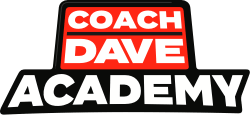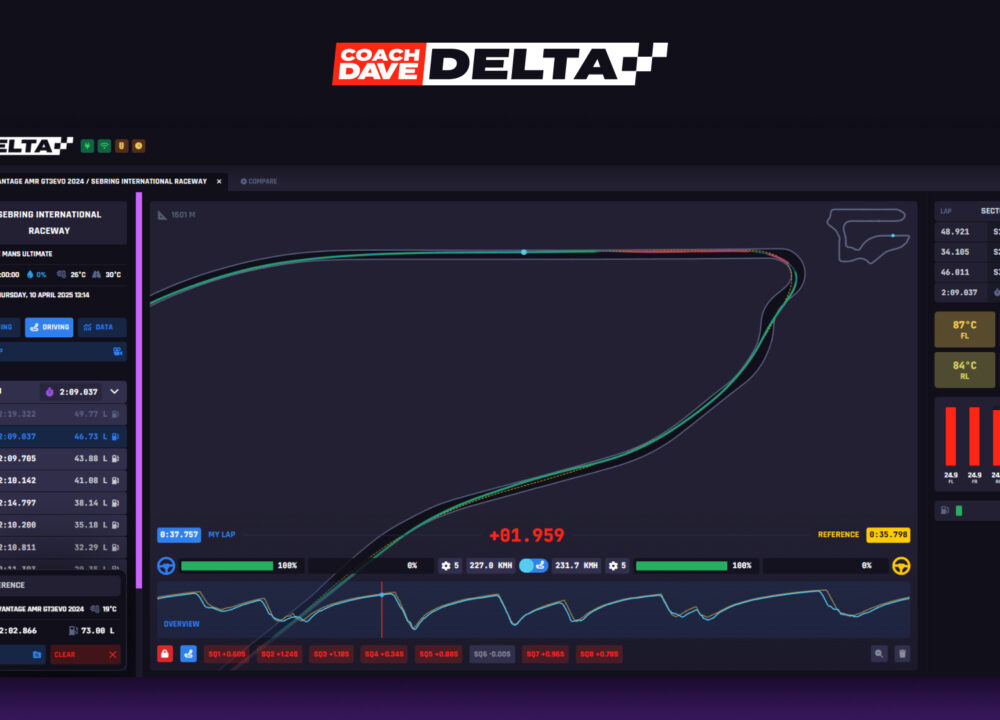Whilst Assetto Corsa Competizione provides near-realistic levels of visual prominence in the Sim Racing world, the search for better frame rates without hurting the image quality requires a lot of tweaking to be perfect for you and your hardware. Fortunately, we’ve tested all the settings ACC has to offer for you, so you can know exactly what to change to improve your framerate without missing out on quality.
What are we aiming for?
The main thing we are trying to find is a balance between frames per second (how smoothly your game runs) and game quality. Before we start tweaking our settings, it’d be helpful to know what frame rate you need to aim for. Generally speaking, your target frame rate should probably be somewhere near your monitor’s maximum refresh rate, which if you don’t know already, can be found in your PC’s settings.
If you have a 60hz monitor, you aren’t getting much benefit from running frame rates above 60 frames per second (aside from reduced input lag, which can certainly be helpful.) However, if you have a high refresh rate monitor, your monitor can push out more than 60 frames per second, which is crucial to allowing your game to silky smooth. If you have a 144hz monitor, being able to see more than double the frames than you would on a 60hz monitor offers a window of precise car control that you simply cannot have on a lower refresh rate monitor. As such it’s strongly recommended that if you’re using, as an example, a 144hz monitor, you should push out as close to 144fps as you can.
Methodology
To find the perfect settings for you, we need to load up a practice session, any car and track you like. Next, in the steam overlay, enable the FPS counter on any corner of the screen you wish. You want to watch the frame rate as you change your settings on different parts of the track.
To start, pick a default setting that outputs a frame rate below your target. We will be turning down your settings until we get to your target framerate with the least amount of loss in visual fidelity possible. ACC is a very CPU-intensive game, so you will notice that your frame rate may be significantly lower in multiplayer sessions with many cars, such as in endurance events, or AI races, so expect the frame rates you achieve in this test to be lower in multiplayer and AI races.
If you notice stuttering or big frame rate drops, check your task manager to see if it’s your CPU (processor), GPU (graphics card), or RAM that’s being topped out, and close out any tasks that may be taking up your resources, such as web browsers or recording software.
AI Coaching that actually works
Don't get lost in the data, instantly unlock lap time using our new real-time Auto Insights coaching. Elevate your braking, apex, and exit performance in record time.
Settings and Their Performance Impact
Some of the heaviest hitters on performance that you can turn down with little noticeable impact on visual quality are post-processing, bloom quality, foliage, foliage LOD quality, and contact shadows. These settings are good to start with as turning them down will likely not be noticeable as you’re driving.
Some settings you can change for big performance gains and a slight drop in overall visual quality are resolution scale, temporal upsampling, and materials quality.
Experiment with different settings and find what works best for you. Remember, if you’re on a 60hz monitor, all you need to do is make sure you’re always above 60fps. If you’re on a 144hz monitor, you probably want to push out as many frames as you can.
How Should You Adjust Your Settings?
The following settings are everything that will adjust how your game looks, what kind of effect it has on performance, and importantly, how you should change it. Firstly, let’s look at the lightest hitters on performance, or basic, settings.
| Setting | Effect on performance/quality | Recommendations |
| Vsync | Syncs game framerate to monitor refresh rate | Turn off |
| Framerate Limit | Limits your frame rate, as advertised. | Useful for recording or streaming. |
| Resolution scale | Significant performance impact, noticeable but minor visual impact when kept above 90%. | Lower by 5% at a time. |
| View distance | Slight performance impact, minimal visual impact. | |
| Shadows distance | Slight performance impact, minimal visual impact. | |
| Contact shadows | Performance drop for almost no visual impact. | Keep this off. |
| Antialiasing | Huge performance impact, huge visual impact. | Temporal is generally recommended. |
| Antialiasing type | Unless you’re streaming and want a no-expense-spared viewing experience, a high mirror frame rate is not necessary. | FXAA has a big impact on performance, but looks bad. KFAA looks a bit worse than temporal and has almost no performance impact. |
| Effects | Slight performance impact, minimal visual impact. | |
| Post Processing | Big performance impact, lowering it will lessen effects like motion blur and depth of field, things you likely won’t care about while driving. | Low recommended. |
| Foliage | Decent performance impact, minimal visual impact. | |
| Mirrors | Untested. | Turn them down if you’re suffering in multiplayer. |
| Mirror frame rate | Unless you’re streaming and want a no expense spared viewing experience, a high mirror frame rate is not necessary. | Keep it around 1/3rd or 30fps. |
| Texture | Slight performance impact, minimal visual impact. | |
| Opponents visibility | Big impact on CPU usage. | Turn down if you’re suffering from CPU bottlenecking in multiplayer or AI races. |
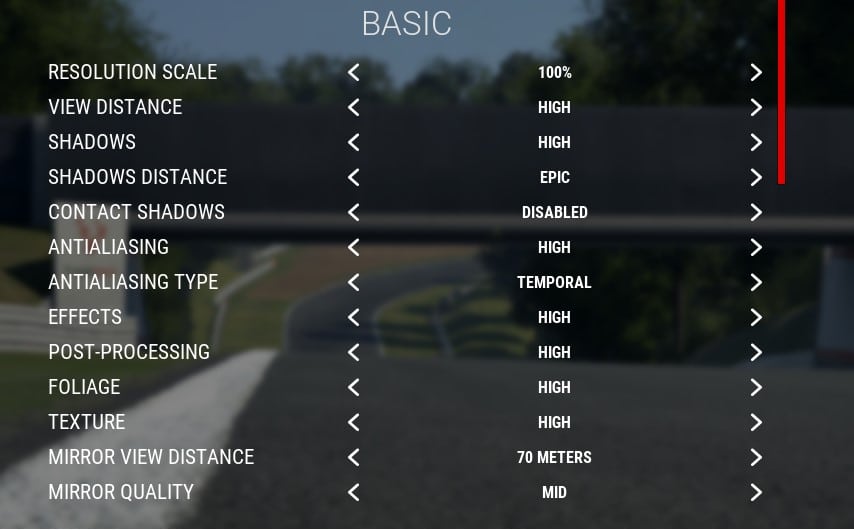
The following settings, however are extremely hard on game performance, and will majorly hurt your framerate if turned up too high. However, if turned down too far, your game will be left looking as if it was from the early 2000s.
| Setting | Effect on performance/quality | Recommendations |
| Materials quality | Significant performance impact, but lower than high makes the dash look blotchy. | Stick to high if you can. |
| Temporal upsampling | Big performance impact if you’re on a lower than 100% resolution scaling setting, minimal visual impact. | Turn it off if you’re running at lower than 100% resolution and need some extra frames. |
| Bloom quality | Big performance impact, minimal visual impact. | |
| Volumetric fog | Untested. | If you’re looking for fps, probably best to keep this on low. |
| Foliage LOD quality | Big performance impact, minimal visual impact. |
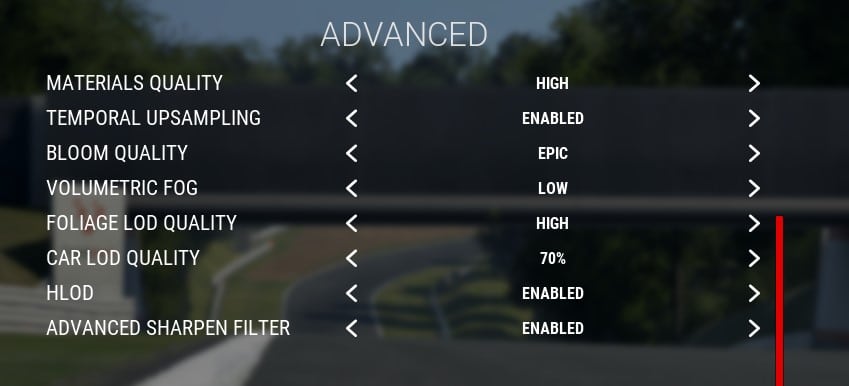
A common theme you may have noticed is “minimal visual impact.” The game is no doubt gorgeous, but many of the small details that may be more noticeable in mainstream Unreal Engine titles will be much harder to spot in ACC, as you’re usually going past them at 160mph (260 km/h). You probably aren’t going to notice slightly worse grass LODs when you’re fighting other cars for position.
With this in mind, go through these settings. Lower them one at a time and do a lap, taking note of your lowest fps and highest fps. Once you’ve reached your target FPS, ideally 80fps for 60hz monitors (to ensure you won’t drop below 60fps in multiplayer) and any frame rate you feel comfortable with on high refresh rate monitors.
Some may not notice the difference between 100 and 130fps, whereas others will immediately notice it and feel the need to back off in the event of a drop from 130fps to 100fps as they have less information on what the car is doing underneath them. Past 140fps is a land of diminishing returns, and not noticeable to most people.
AI Coaching that actually works
Don't get lost in the data, instantly unlock lap time using our new real-time Auto Insights coaching. Elevate your braking, apex, and exit performance in record time.