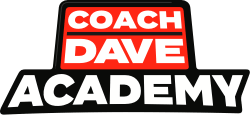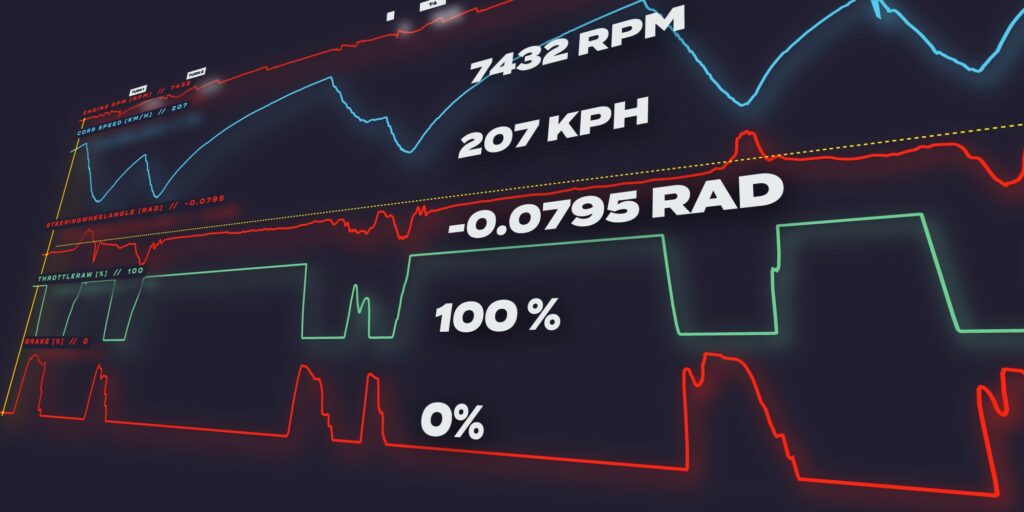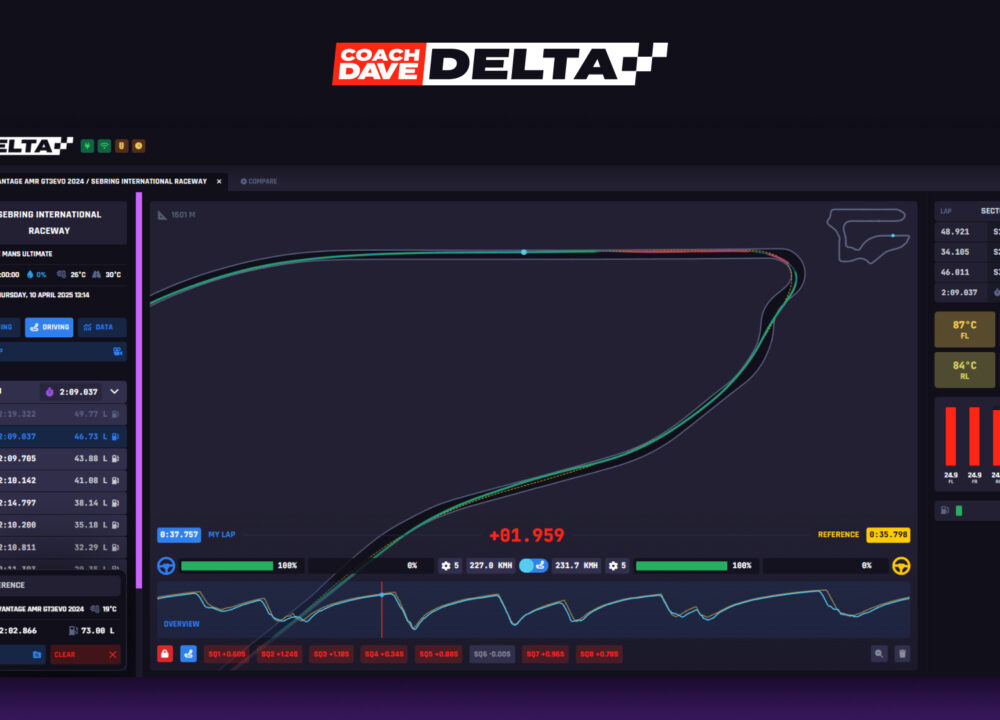Here at Coach Dave Academy, we understand that pace improvement comes not only from coaching and setups but also from data – being able to compare your lap to someone else can be extremely valuable when it comes to; consistency, qualifying, or even learning a new circuit.
Those of you who are familiar with Coach Dave Academy will know that each week we will release data packages for fixed setups and open setups, focussing on the most popular cars and series, to help you understand what the best Academy drivers are doing to achieve alien-level lap times.
In terms of data capture, we meticulously have our Setup teams work 5 days a week, for 6 hours per day, working on individual car/track combinations during each session. All the engineers who work on Academy Setups are qualified or real-world engineers with experience in Sim Racing and Real Racing, meaning that we gather huge volumes of data that you can trust.
Now, this amount of data can be quite difficult to read for newcomers to the sim and/or motec. So we are delighted to announce that we have released a workbook to allow you to visually analyze your data using Motec. So what do you get with the new workbook? Let’s look at; What’s on offer, how you maximize the value, and how you can help shape the future of these workbooks.
Additionally, to the written content, there is also a new iRacing: Coach Dave Academy Telemetry Guide now on Youtube. This guide will complement the video and should get you well on your way to using the MoTeC Software to improve your driving within iRacing.
Try Coach Dave Delta: Its Motec Data and More!
Before we get into the intricacy of what MoTeC is, which is very complex, Coach Dave Academy has a solution. We know MoTeC is not for the faint hearted, and can be very confusing and overwhelming to understand, with needing to download, install, unpack, extract, compare etc. This is why the Delta app and its Telemetry Tool simplifies things for you so you don’t have to try and dig into the MoTeC to understand what everything does, because Delta does it for you.
With our solution to Telemetry Data you can now analyse every lap of every session you drive. Your laps can now be fully inspected to see exactly how you’re driving! And, yes, this feature is enabled for ALL of our supported sims! Not only do you have ALL the Data you need, but also Auto Insights: our new AI coach for iRacing and all sim racing games and access to esports setups for iRacing, LMU and ACC. Auto Insights gives you sector by sector feedback on your own laps compared to professional hot laps, giving you the quickest method to getting faster. You’ll also get data with:
- Interactive Track Maps
- Driving Inputs
- Speed
- Throttle
- Brakes
- Gears
First Things First: How to Install MoTeC & our Workbooks?
For iRacing, there are a few key steps that need to be completed to ensure that telemetry data will work. Firstly, this means installing the latest version of MoTec, followed then by installing an additional program called Mu to ensure all your recorded data can be read by the MoTeC software.
First, we will go over how to install MoTeC to your computer using the step by step guide.
- Visit the MoTeC site and download the “Motec i2 Pro V1.1.4.0456 (64 bit)” and then follow the on-screen install steps.
- Next, visit Github and download the software known at “Mu” currently latest release is 1.9.4.0, this is used to translate iRacing telemetry data into a data format the MoTeC software can read.
- Mu must always be open and running when using MoTeC with iRacing so leave this program open as we go through any of these steps.
- Within Mu ensure that your import and export file directory has been selected, this for most should be set to “Documents/iRacing/Telemetry” for both import and export
- You will now need to download the custom made workbook from Coach Dave Academy, additionally, any set-up purchased will also include related MoTeC data for timed reference lap.
- Click the “Coach_Dave” MoTeC i2 Pro workbook file and a prompt will appear titled “MoTeC Extract” this will ask you to install the archive to do this select “Yes”
- Once this is complete, open up your MoTeC software and under recent workspaces, you should see the heading “Coach Dave” double click to open the workbook.
- If you do not see this select the “open an existing Workspace” and you should see “Coach Dave” as a selectable option or select browse and go to the location you saved “Coach_Dave” workbook download.
If you are unsure about any of these steps, our walkthrough video guide embedded above can be a visual guide in assisting with any problems you may encounter.
How to Record your MoTeC data in iRacing?
Now that you have MoTeC set up and are ready to record your own data, if this is your first time then here is a guide on how to record and find the resulting data on your pc.
- Open iRacing and navigate to test drive and select your chosen car and track combo
- Once you are in the pit box select options and select controls and under other controls you will see toggle telemetry logging is defaulted to “ALT-L ”, this can be customized to your chosen shortcut on your keyboard, wheel or button box.
- Now you will want to begin your driving session, once in the car before you leave the pit box press the chosen telemetry shortcut and you should now see the “telemetry” icon appear on the screen, the location can vary depending on your on-screen layout.
- You can now begin driving and all your driving data will be logged for you to review after the session.
- To find all of your now recorded telemetry you will need to navigate to “Documents/iRacing/Telemetry” here you will see iRacing has generated the files in a IBT file format.
- Make sure you open the Mu software before accessing MoTeC to ensure all these IBT files have been converted by the software into the “MoTeC Log File” & MoTeC Log File format.
Now you are ready to dive into the world of MoTeC and iRacing, to get started try opening one of the free telemetry logs provided with the workbook or from any pre-purchased setup for your favourite car.
Workbooks, Channels & Worksheets: Why they Matter.
When looking at MoTeC there are a number of key terms that need to be understood to truly maximise it as a tool. We could never cover everything needed to become a MoTeC expert but here are a few areas to focus on.
Workbooks are the overarching framework for how we organize and present information within MoTeC. In essence, Workbooks are the building in which you decide to host your “Art-Gallery” of Data and Information.
A Worksheet, however, is a single tab, simplistic representation of your data using either one or a number of visual data representation techniques. Coming back to our Art-Gallery analogy, these will be the collection(s) of Artworks on display, with each Worksheet providing different information.
The last key term that we will refer to throughout this article is a Channel. A channel consists of a specific data point that can be created and presented across multiple Worksheets. For example, the “Throttle input” channel may be used in a Worksheet for both Fuel Analysis and Tyre Wear.
The Winning Formula: What data is present?
Coach Dave Academy has created a new workbook for all to use to help improve themselves as drivers using data just as racing outfits do in real life. This workbook has been created using the hundreds of hours of sim racing and real life racing experience brought to the table by the engineers and drivers at The Coach Dave Academy.
- Sports, Formula & Oval iRacing Setups
- Race Telemetry - Brake, Throttle & Racing Lines
- Corner by Corner AI Coaching To Gain Seconds
- iRacing Sub, Asetek & Coaching Discounts
Coach Dave Driver Comparison
With all this in mind we have created a worksheet that will allow you to analyse and compare all of your iRacing data in a simple and efficient way. To help you get started we have broken down each of the channels and what they can be used for.
- RPM – Measures and displays the Revolutions Per Minute (RPM), these are most commonly used by the driver as an indication of when to change gear. An easy comparison that can be made between sessions is if changing gear earlier or later can reduce braking distances, due to engine braking, or improve acceleration by applying engine torque when tyres have their optimal grip levels.
- Gear – Displays the number of the gear at the measured point in the data. This can be useful to pair with car speed through a corner to help determine the best gear to carry the most speed at each cornering phase.
- Car speed – This displays the peak speed reached at any area of the track. This data can be commonly used to see if lower downforce can bring significant speed on the straights without losing peak apex speed or vice versa. Also it is good to look at corner entry and exit speed which allows you to see if more time can be gained on corner entry or exit.
- Steering wheel angle – This displays the angle of the steering wheel that is being input into the car at any given time. A useful piece of information that can be extracted from this channel is that you typically want to reduce the amount of steering angle used as this reduces the energy input into the tyre and helps reduce tyre wear and increase overall tyre grip throughout a corner.
- Throttle – This information is split between two channels: the raw channel that displays a continuous line graph and the more visual vertical bar that shows a visual percentage of throttle application at a given point. This data is often best used in conjunction with other channels such as top speed or RPM to indicate if too much or two little throttle application is being applied.
- Brake – This information is also split between two channels that are much the same as the throttle: the raw channel that displays a continuous line graph and the more visual vertical bar that shows a visual percentage of brake application. This data as with the throttle should be used in tandem with other data channels to indicate if optimal braking performance is being extracted from each corner across a circuit.
- Brake Bias – This indicates which direction the most braking force is being applied. This channel is useful when comparing different laps with adjusted bias figures to determine what percentage provides optimal braking performance at each corner.
- G-force – This in simple terms indicates the level of acceleration the car is undergoing in a specific direction, the two directions displayed in the MoTeC software are Longitudinal (forward and back) or lateral (side to side). This information can be used to indicate the level of acceleration in a direction for example the higher the longitudinal g-forces are the more extreme acceleration the car has undergone which means the car has more grip when accelerating. The same can be applied through a corner using the lateral g-forces, the higher the g-force the more cornering grip the car has.
- Car Yaw – This displays the angle at which the is offset from the direction the car is moving. This is typically measured in angles left or right from the centre line of the car. This channel is particularly useful as it can indicate the level of understeer or oversteer exhibited by the car, the larger the yaw the more sliding the car is undergoing vehicle turning, reducing the yaw is typically what you should aim for.
- Fuel level – This indicates the volume of fuel in the car at the measured point. This data is best used when comparing lap times as extra fuel indicates more weight in the vehicle which will reduce overall lap time.
- Track layout – This channel gives you a visual representation of the track which the data has been recorded on. This is useful to identify which areas of the track the data you are analysing are from, indicated using a red dot.
- Track temperature – This channel shows you what temperature the track surface is currently at during the recorded lap. Looking at track temperature is vital to understand the levels of grip tyres may give you at any given temperature as if your tyres overheat then you will lose grip and slide around more. Use this channel in conjunction with the g-forces, car yaw and car speeds to indicate if excess sliding is occurring throughout a corner.
- Air temperature – This channel displays the temperature of the surrounding atmosphere of the track. This can play an influence on track temperatures and humidity and generally will drive change in both of these factors.
- Humidity – This is an indication of the level of water in the surrounding air, this can indicate incoming rain if this increases rapidly. Humidity can also play its part in engine performance, typically humidity reduces engine performance due to the limited ability to dissipate heat leading to a heat soaked engine that will in turn reduce performance.
- Lap number – Simply put this is the number of the lap that was recorded during the data logging session on track.
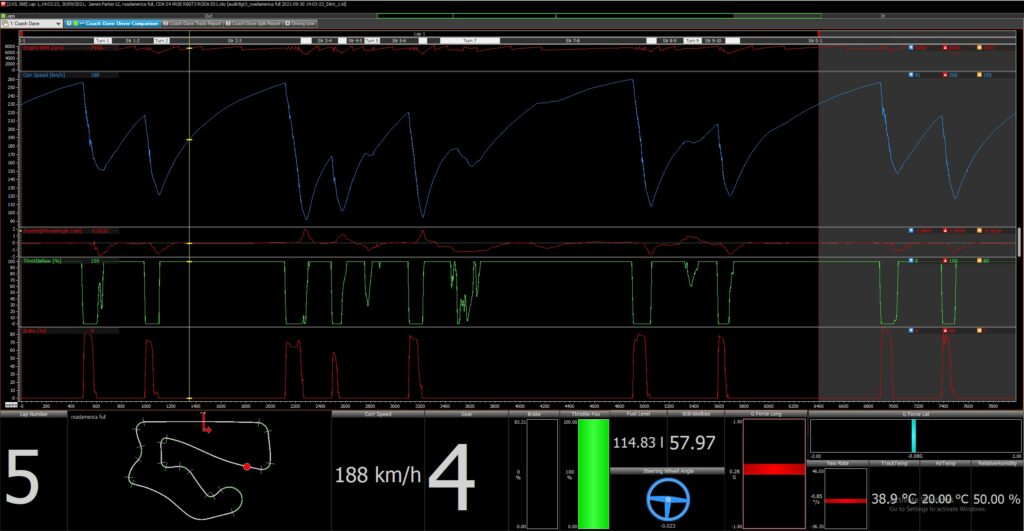
Coach Dave Track Report
The second worksheet provided in the workbook is called the track report page. The aim of this page is to provide a more visual interpretation of the data displayed on the previous worksheet.
You will see some of the same channels such as throttle, brake, steering angle but the big change you will see is the addition of a much larger track map with an internal coloured line.
What this new track map displays, is the brake and throttle inputs applied in a colour gradient to the track map. For example, the darker reds indicate a higher percentage of braking has been applied at that particular part of the circuit and the same has been applied to the throttle but in a green gradient.
This track map can be useful to spot a number of things about your driving habits and overall throttle and brake application characteristics.
It can also be useful when comparing laps together to highlight any difference between the two and how this then relates to overall lap time. Do not underestimate this worksheet, visual representations can make the troves of data and numbers much more intuitive particularly for newer users within MoTeC.
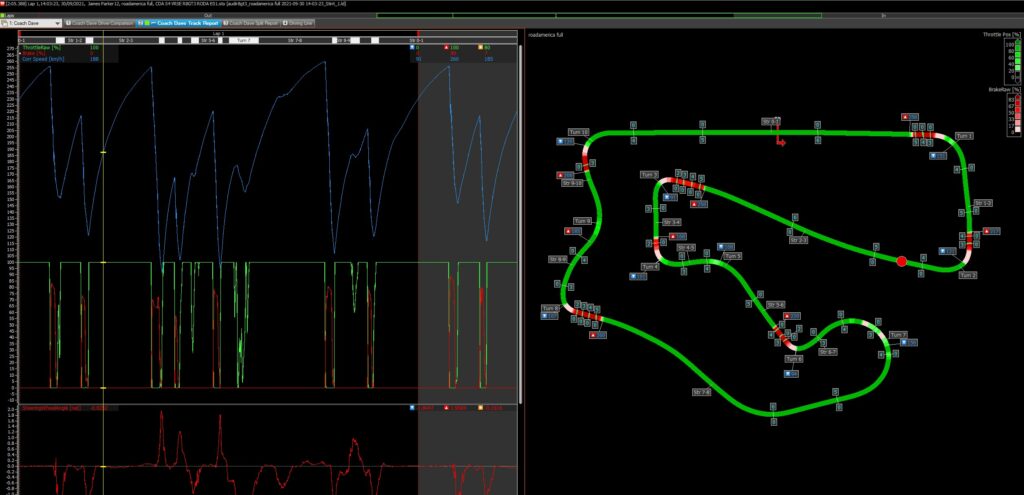
Coach Dave Split Report
The third and final worksheet within the Coach Dave Academy Workbook is the split report. This information is essentially a more detailed sector breakdown of the track. The sectors are typically split into straights and corners giving you a more focused look on what areas you or your car may have particular issues in.
When looking at the worksheet working from left to right there are a few key areas to focus on.
- Sectors – These cover all straights and turns which can be matched back up on the previous track report worksheet. It is important to note these are not the same sectors as within iRacing as these are more detailed.
- Rolling Minimum – this shows you what time would be achieved from all of your consecutive minimum sector times over the session recorded. This lap is a good indication of the potential lap time that can be achieved by yourself and the car.
- Eclectic – this shows what the absolute minimum would be from all of your best sector times. This can be unrealistic as it won’t consider variations in driving lines through consecutive corners.
- Session laps – this is a display of all your selected laps that are used to create the above potential laps. Here you can also look to compare sector values and see the relationship each sector has to each other, such as faster through a corner may lead to the throttle being applied later and increase time on the next straight.
You must remember with all of these representations of the “perfect” lap, that they are just that. As a driver, you are always chasing that perfect lap but will unlikely ever achieve this exact time predicted by the MoTeC software. This worksheet is a much more valuable tool for understanding the relationships between sectors and what percentage of improvement you would expect to make.
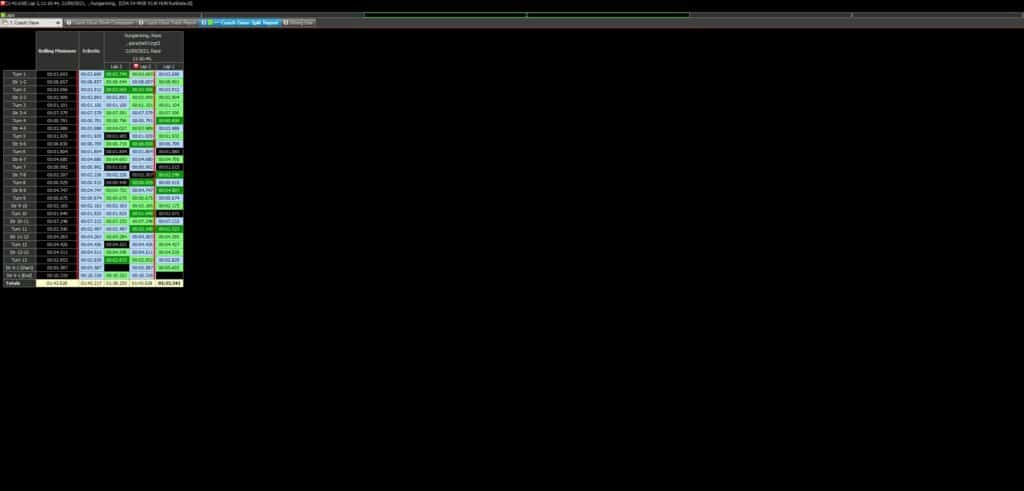
MoTeC and Beyond
Now that you have a basic understanding of the MoTeC software and how to utilise it with iRacing you are well on your way to improving your lap times and overall driving. However, MoTeC Software is a piece of software that allows you to go much deeper than we have covered in this article so be sure to continue to research and put theory into practice. Coach Dave Academy also has lots more content on improving as a driver with much more to come so head over to the resources section to start your journey to the top of the podium.
As previously mentioned, all set-ups provided by Coach Dave Academy also come with MoTeC log data to allow you to analyse against your own. It is recommended that you use these as an initial baseline on how to improve your lap. Once you are comfortable and consistent then begin to make small adjustments to suit your own driving style.
If you are still struggling to get those final few tenths from your lap, why not try out some of Coach Dave Academy’s coaching sessions where you can have a one to one with real professional drivers and engineers. During these sessions you will get personal coaching and a detailed look over the sessions MoTeC data.
Additionally, if you need some track maps to take notes on, these can also be found on The Coach Dave Academy, these have been used by David Perel himself during his racing career so have all the detail you will ever need.
AI Coaching that actually works
Don't get lost in the data, instantly unlock lap time using our new real-time Auto Insights coaching. Elevate your braking, apex, and exit performance in record time.
iRacing MoTeC Data FAQ:
It’s a nice and simple process to enable MoTec telemetry in iRacing:
1. Download and install from the official site – MoTeC i2 – Standard is free and enough for iRacing data analysis.
2. Enable “Telemetry Logging” in iRacing settings.
3. Drive a session — iRacing saves a .ibt file.
4. Use a third-party tool to convert .ibt → .ld.
5. Open .ld in MoTeC i2 to analyze data.
SDMotecWorkspace (GitHub) – A comprehensive, multi-sim workspace that supports iRacing as well as other sims like ACC. It includes advanced telemetry calculations for tires, suspension, aerodynamics, and hybrid systems.
Setup: Download the latest Release ZIP (v1.4.0+) from the repo, rename the folder (no dots), then in MoTeC i2: File → Workspace → Open Workspace → Import → select Workspace.i2wsp
With MoTeC data in iRacing, you can analyze a deep range of driver performance and car behavior — just like real-world motorsport teams. Once your iRacing telemetry (.ibt) is converted to .ld (MoTeC) format, here’s what you can study:
– Throttle
– Brake
– Steering
– Fuel
– Tyres
– Suspension
– Gears
– Lap Times
Yes you can. You set it up like this:
Enable Lap Comparison In MoTeC and go to the Lap Selector (bottom of screen) and choose:
– Reference lap (solid line)
– Comparison lap (dashed line or different color)
Graphs will now display overlays against each other to compare laps for:
– Speed
– Throttle/brake
– Steering angle
– G-forces
– Delta time (time gained/lost)
MoTec data analysis in iRacing is NOT worth it for beginners. It’s an advanced tool that requires its own learning curve to understand. It comes with many complex graphs, sheets and workspaces that is just too much to unpack for a beginner. You won’t know where to look and you’ll be spending more time figuring out what MoTec does than what you’ll be spending on the race track.
The BEST alternative to using MoTec data for ACC is Coach Dave Delta.
It is an all encompassing app that transforms how you view, study, and use data in sim racing. Taking away all of the hard work and complexities of MoTec and putting it into a beautiful UI that is easy to understand.
Delta comes with pro setups designed in a way so you don’t need to focus in this area and it now comes with it’s own AI Coach with Auto Insights, which pinpoints exactly where you are going wrong and how you can improve at every stage of a lap.