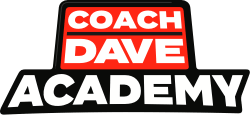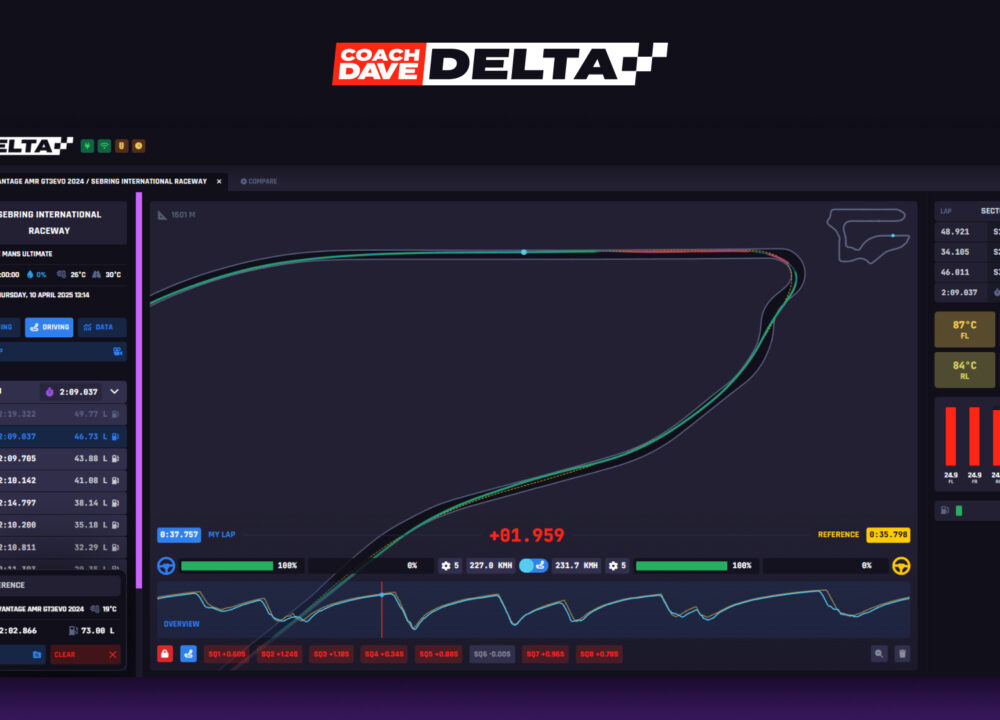While the vast majority of competitive sim racers on Assetto Corsa Evo will use a racing wheel, it is possible and common to also use a controller in the brand-new sim. In this guide Coach Dave Academy will be showcasing the ultimate controller setting for Assetto Corsa Evo.
The Different Controller Settings
Before configuring the various controller settings, it is helpful to understand what each of the available settings represents.
Vibration Intensity: This measures how strong the vibrations feel through your controller depending on the circumstances that you’re in. There are three main types of vibration that will all feel slightly different: surfaces such as kerbs or grass or gravel, loss of mechanical grip such as understeer or oversteer, and locking up the brakes.
Deadzone: This refers to how far the thumb stick (also referred to as an analogue stick or control stick) can be moved before it is registered as an input in-game.This value ranges from 0-100%. It is often worth having a couple of percent of deadzone in case your controller is developing the curse that is stick drift. You may also find that your throttle and brake also have deadzones, which could be helpful if they are both mapped to the same axis like they are on the Xbox 360 controller.
Saturation: There are two separate inputs here, X and Y. These refer to the maximum output that is recorded in-game, and ranges from 0-100%. A value of 100% means that AC EVO will use the full range of your axis, whilst lower values such as 20% will mean that the steering wheel in your car will not go beyond 20% of maximum steering for the car. This can also be mapped for throttle and brake.
Curvature: This affects the linearity of your output. It ranges from -100% to 100%, with 0% meaning completely linear inputs. A sub-zero curvature means that the more extreme values are more pronounced, whilst an input of 50% could mean an output of 20%. Likewise, a positive curvature could mean an input of 50% has an output of 80%. Think of this like your engine maps in something like Assetto Corsa Competizione or iRacing.
Speed Sensitivity: This refers to the sensitivity of the steering in relation to the speed of the car. This value ranges from 0-100%. Lower values mean that the steering can essentially be turned lock to lock regardless of what speed the car is travelling, whilst higher values mean that the steering will become less sensitive with higher speeds.
Steer Filter: This refers to how quickly the car can be turned from lock to lock in relation to controller inputs. This value also ranges from 0-100%. Lower values mean the steering responds instantly, and higher values mean the car will steer slower.
Steer Speed: This is fairly similar to Steer Filter and refers to how fast the steering responds to inputs from the controller. This value ranges from 0-100%, with lower values representing lower steering speeds and higher values representing faster steering speeds.
Steer Assist: As a controller cannot convey force feedback in the same way that a wheel can, steering assistance provides an automated response to the car losing control and ultimately makes the driving experience a lot more manageable. In Assetto Corsa EVO this can be set to either “Enabled” or “Disabled” in the Assists menu, and then tuned in the settings menu depending on the amount of help you’d like from the game.
Control Bindings: This refers to the button assignments for various car functions on the controller itself such as ignition, shifting gears up or down, the pit speed limiter, etc.
The Default Controller Settings
The default settings are not poor by any means. After all, Assetto Corsa EVO is designed to be a proper sim racing title out-of-the-box for all players from keyboard gamers to Direct Drive motion rig-using hardcore racers.
However if you’re jumping straight into AC EVO, especially if you’re using an aftermarket controller instead of something such as a standard Xbox controller, you may find that the steering isn’t as responsive as you’d like it to be and that the jump between front-wheel-drive and rear-wheel-drive cars is particularly noticeable.
The default controller settings look like this:
| Settings: | Value: |
| Deadzone: | 7% on Steering |
| 53% on Throttle | |
| 53% on Brake | |
| Saturation: | 100% on Steering |
| 98% on Throttle | |
| 96% on Brake | |
| Curvature: | 20% on Steering |
| 6% on Throttle | |
| 10% on Brake | |
| Speed Sensitivity: | 70% |
| Steering Filter: | 20% |
| Steering Assist: | OFF |
| Steering Assist Weight: | 100% |
| Vibrations: | 50% |
Our Recommended Controller Settings:
The ideal controller settings for any given driver is entirely subjective. What may work for one racer may not work for another. Our recommendations are based on what should work well for you out-of-the-box, allowing you to get up to speed with all types of car available to you as you start your Assetto Corsa EVO journey.
With our settings you will be able to identify the key characteristics of each car quickly, pushing you and the car to the limit of what’s available without massive risk of going over the limit. For Assetto Corsa Competizione players, think of the comparison between these settings and the defaults as the jump from the Safe setup preset to the Aggressive preset.
The important settings are as follows:
| Settings: | Value: |
| Deadzone: | 2% on Steering |
| 2% on Throttle | |
| 2% on Brake | |
| Saturation: | 100% on Steering |
| 100% on Throttle | |
| 100% on Brake | |
| Curvature: | 0% on Steering |
| 0% on Throttle | |
| 0% on Brake | |
| Speed Sensitivity: | 40% |
| Steering Filter: | 15% |
| Steering Assist: | OFF |
| Steering Assist Weight: | 100% |
| Vibrations: | 100% |
Control Bindings: Left to default (however, each individual driver may choose to assign these in accordance with their personal preferences).
We hope you like these controller settings for AC Evo and they put you in good stead if you are a controller player.