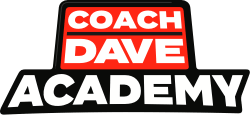In Delta, you have a variety of ways to measure your laps. One of these ways is to compare your laps ‘against the pros’. What this means is within Delta itself, there are preloaded laps from our in house professional drivers, who have put their data on Delta for you.
You’ll see who the pro driver is, what car they used to set the lap, what setup they used to set the lap and the lap time achieved. You can then compare all of that data against yours.
You will also get the brand new interactive track map which will show you your racing line against the pros, which you can follow to the millimetre around the circuit, showing you the optimal racing line for a lap, with extra details on where they brake, apply throttle, the speed they carry and what gears they are in for each corner. The bright coloured lines are yours, the yellow dotted lines are the pros.
Step 1: Go To Your Session History
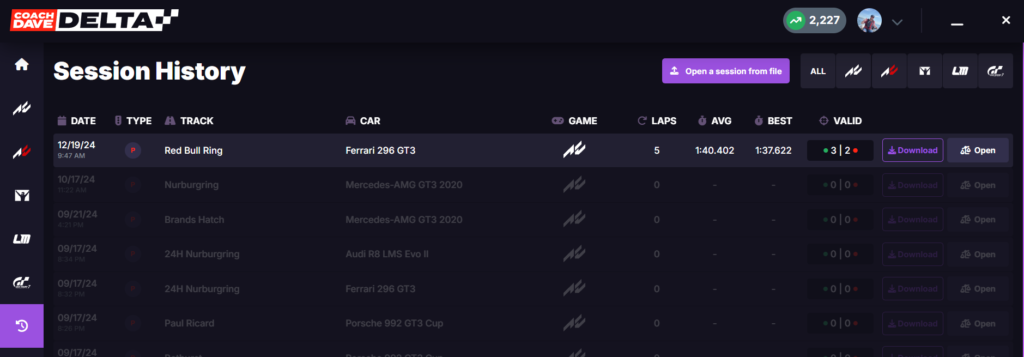
From the home page of the Delta app, you will be able to access your session history via the purple icon displayed here on the left. This will bring up all of your previous sessions history you have done on Delta.
It will actually highlight the sessions that are applicable for you to compare, you’ll see there a several sessions faded out here, this is because there is not enough data in the session to load.
Once you have found the session you would like to compare against a pro lap you can click ‘open’ located top right of your history.
Step 2: Load Into The Data Tab
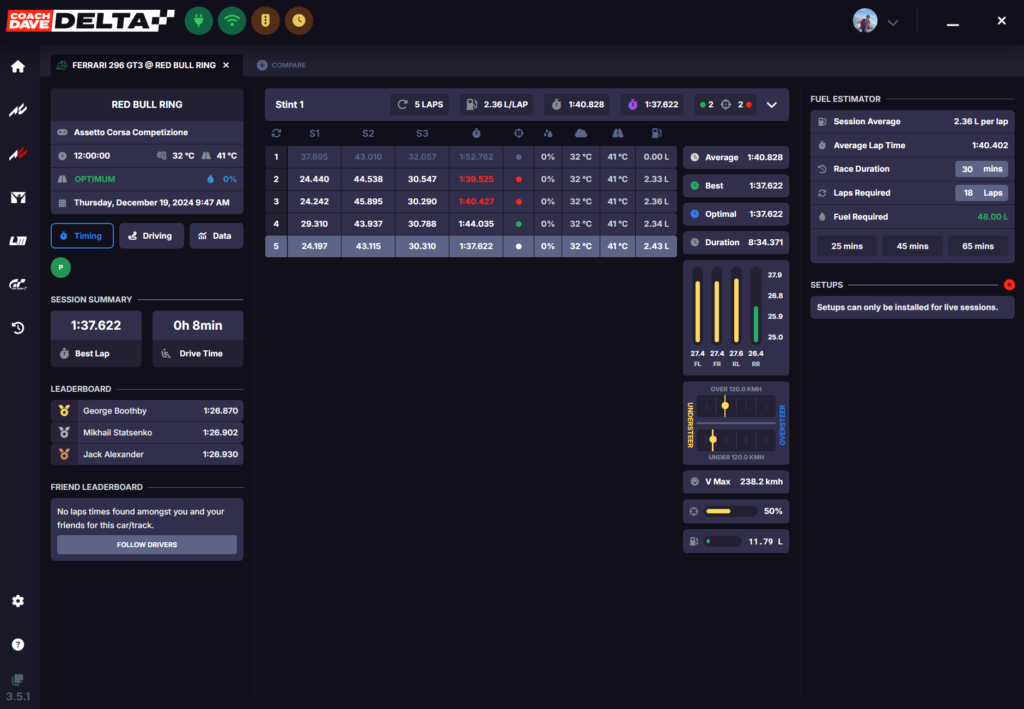
Once your session history has loaded and you can see an overview of your laps from the session in front of you, it’s time to navigate to the ‘data’ view for you to be able to access any reference laps at all. On the left side of the Delta app, you will three icons under the sessions information;
- Timing
- Driving
- Data – Click this one
Step 3: Load A Pro Lap
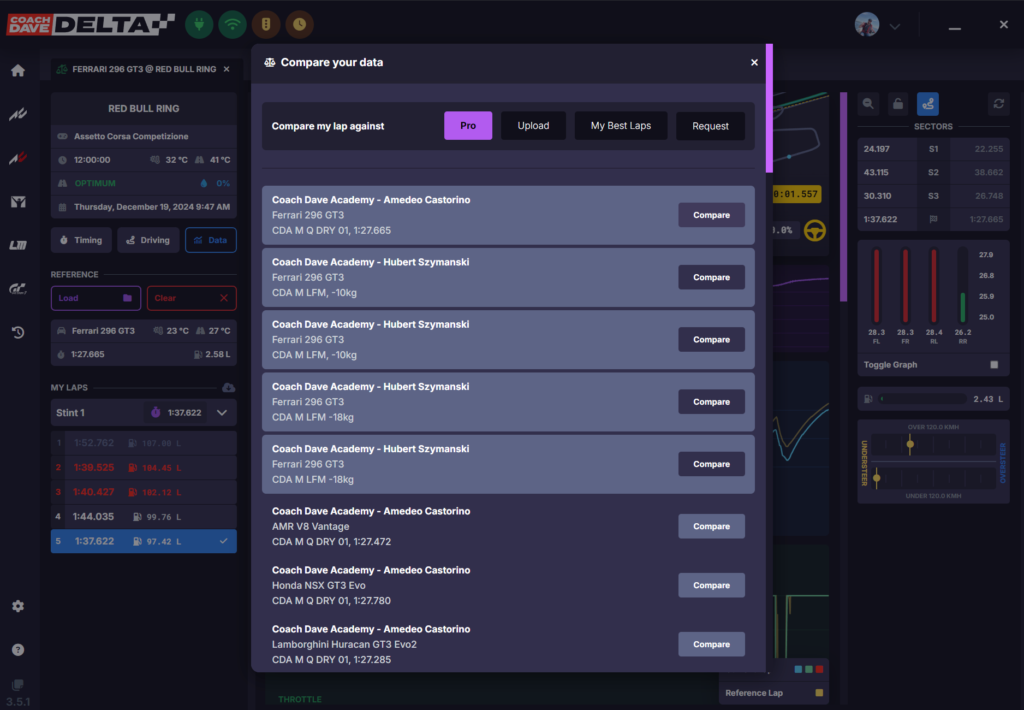
Once in the ‘Data’ view, you will see a new tab appear under ‘Reference’. This is where you can ‘Load’ data to compare your lap against others, this includes your own best laps, data you want to upload maybe from a friend or team mate and important for this guide, the pro laps.
If a pro lap is available for the combination you want to compare they will appear. In this example you can see several pro laps have been submitted for you to compare against. The highlighted ones are the ones that represent data for the same car, the faded ones represent data for different cars, which you can still use.
You’ll see;
- Who the pro driver is
- What car they are driving
- What setup they used
- What lap time was achieved (for qualifying setups)
Step 4: Time To Compare
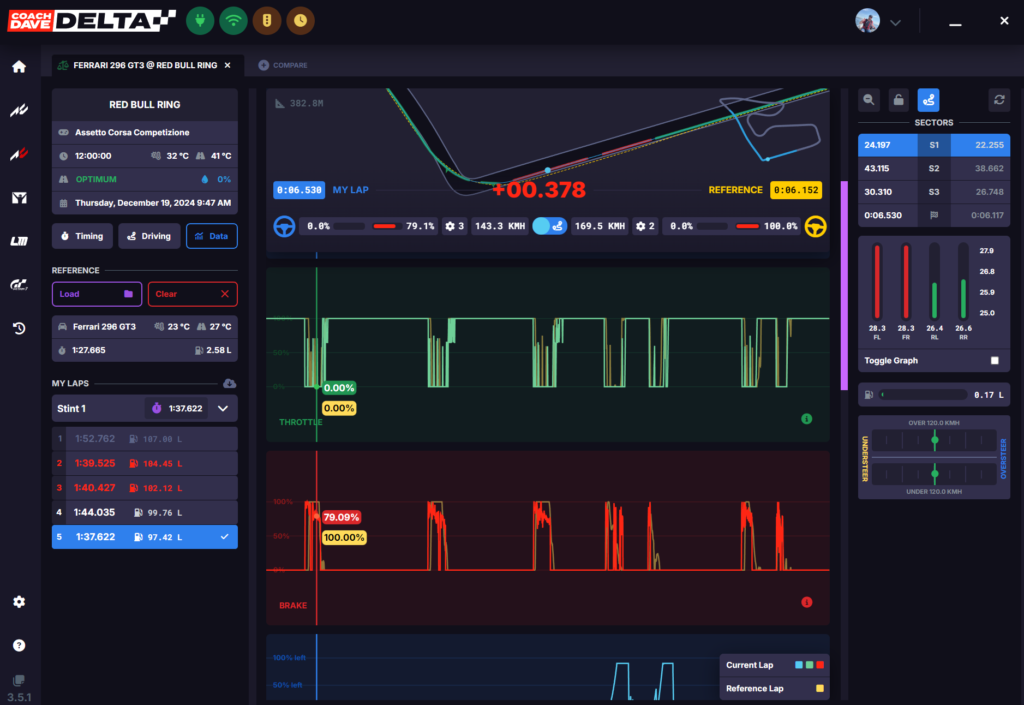
Now you’ve selected the chosen lap you wish to compare against it’s time to see the data. When comparing, Delta will always pick your fastest lap as default to measure against the pro lap. From here you’ll be able to see all of the differences in your lap compared to the pros, so you can make the required adjustments to be just as fast and you can go into as much granular detail as you want. You can compare;
- Speed differences
- Throttle inputs
- Braking application
- Steering inputs
- Gears used
- The RPMs
- The fuel usage
- Oversteer/Understeer widget
- Tyre temperature differences
- Racing line