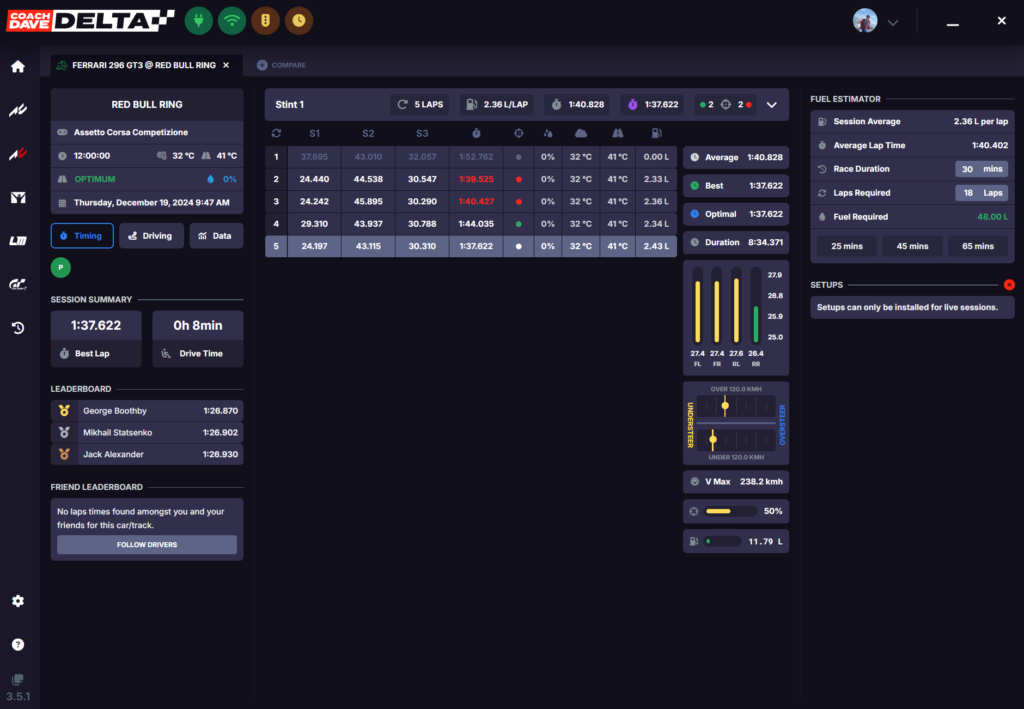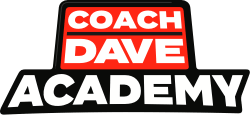If you have just read our ‘How to download and save a session’ guide, you would have seen how easy it is to get that data. Well good news, uploading data is even easier.
There are three ways you can upload sessions from Delta and they are;
- From a live session
- From an old session
- From the session history page
Upload In A Live Session
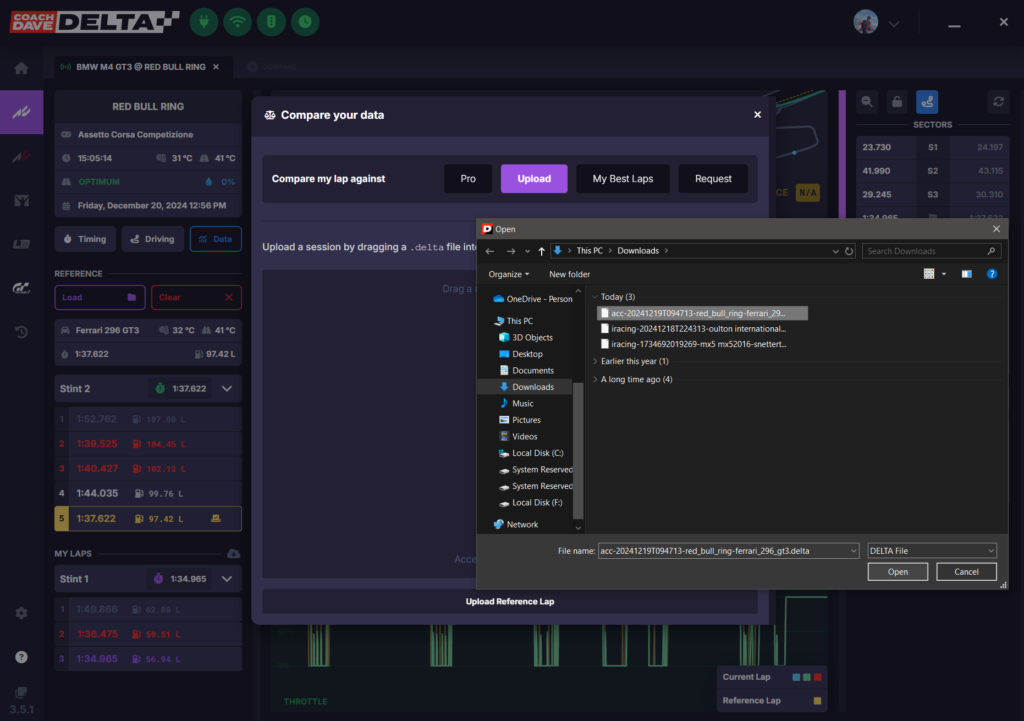
You know you are in a live session because at the top of the Delta app you have 4 green icons, this means Delta is connected, detected the session, listening to the live session and installed setups ready to use.
To upload a file during a live session is relatively straight forward. On the left hand side above all of your stint data, you will see the ‘Reference’ header with a ‘Load’ tab. Hit that and a ‘Compare your data’ screen pops up with an option the ‘Upload’.
Clicking that will let you search your documents to find a relevant Delta file to upload. Once open that data will be present alongside the live data for you to compare there and then in the live session.
Upload In An Old Session
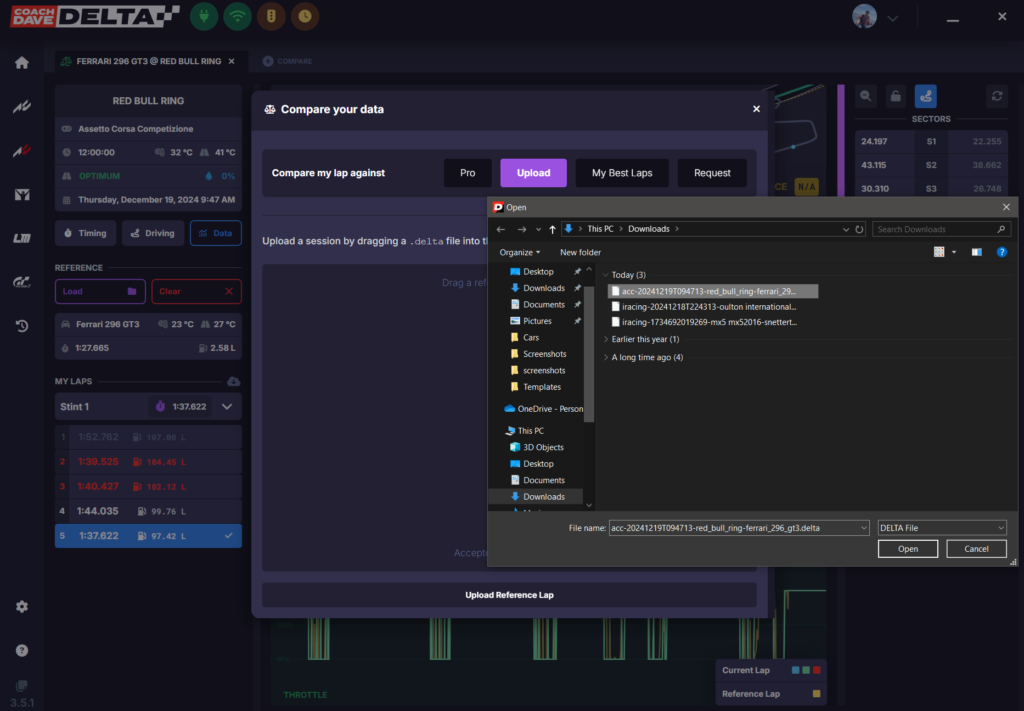
You can see that you are in an old session because some of those four icons that were green during the live session are now yellow, signalling Delta is not collecting data from a live session. Plus you would have gone to your ‘Session History’ to open an old session file.
Uploading a file in an old session follows the same processes as uploading a file in a live session.
On the left hand side above all of your stint data, you will see the ‘Reference’ header with a ‘Load’ tab. Hit that and a ‘Compare your data’ screen pops up with an option the ‘Upload’.
Clicking that will let you search your documents to find a relevant Delta file to upload. Once open that data will be present alongside the live data for you to compare there and then in the live session.
On The Session History Page
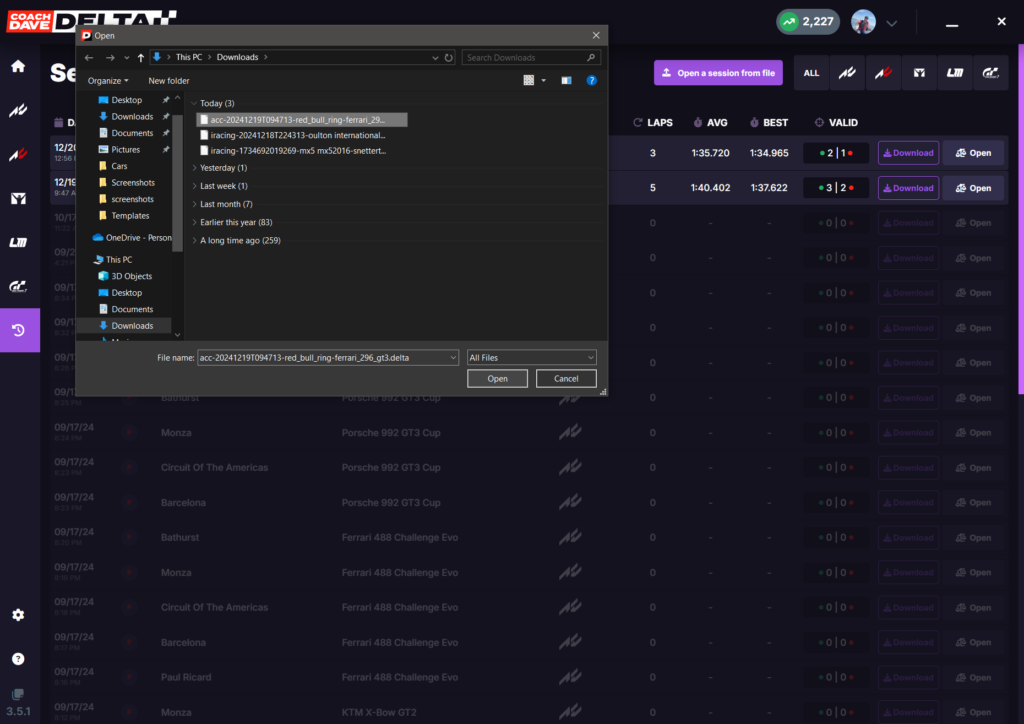
Uploading a session from the session history page is even more simple than the above two methods. Although you are uploading the session as a singular item, rather than uploading a session from within another session.
At the top of the session history page you will find a purple button labelled ‘Open a session from file’. Clicking that takes you directly to your saves sessions in your documents, choose the file you wish and click ‘Open’.
Delta will then load that session for you to see in the ‘Timing’ screens like so;