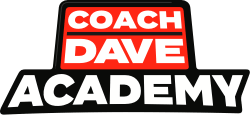If you have issues with Delta connecting to GT7, this troubleshooting guide (which I will keep updated with any new findings) should help you diagnose any issues.
If you’ve followed each of these steps and still have issues, please create a new forum post
GT7 Sessions Aren’t Showing Up In History (Mac OS)
- Double check you’ve installed the correct version of Delta for your Mac (either Intel, or ARM for Apple Silicon)
- If you’ve got the right version, it may be worth ensuring your version of MacOS is up-to-date, see this thread for an example: gt7-forumLaps not saving
GT7 Sessions Aren’t Being Detected?
Firstly make sure your game is loaded into a Time Trial session at any track for testing purposes whilst we diagnose any potential issues, this is just so we can ensure the game is emitting telemetry data for Delta to receive.
- If you use SimHub (for dashboards, basshakers etc.) then you’ll need to enable the “port-forwarding” feature within SimHub, then go to your Settings page in Delta and “Enable SimHub Support”, then paste the new port that SimHub gives you into the box that appears within Delta. This will let Delta read GT7 through SimHub and sessions should connect.
- Check if both your Windows device and your PlayStation 4 or 5 are connected to the exact same local network. By ethernet or wifi. If you’re using wifi, I’d advise making sure both PC and PS are on the same wifi band (2.4g or 5g)
- Please ensure you have pressed “Allow” when the Firewall notice pops up when launching and enabling Delta
- If you didn’t press “Allow” and instead cancelled or disallowed OR you didn’t see a network access popup, you will need to edit your PC’s firewall settings to ensure you allow Delta inbound/outbound connections on your local network
- Open “Firewall & network protection” -> Allow an app through firewall, then make sure you see coach dave delta.exe (there should be two)
- If you don’t see coach dave delta.exe (both entries), press “Allow another app…” at the bottom of the page, and add the “Coach Dave Delta.exe” programs found under:
C:\\Users\\<username>\\AppData\\Local\\CoachDaveDeltaandC:\\Users\\<username>\\AppData\\Local\\CoachDaveDelta\\app-3.2.1 - Make sure both programs are set to be allowed on both Public and Private modes, and then press “OK” at the bottom to apply
- It’s recommended to set your network settings on your PC to have the network set to Public and not Private – Restart your PC for this to take effect
- Please ensure you do not have a VPN or intrusive antivirus running on your PC
- A general PC restart may help, especially if you’ve made any of the changes above and haven’t seen an effect
- If you happen to have a VPN, custom network/connection interface, Virtual Machines (e.g., VirtualBox) – they may be overtaking the connections on the UDP protocol preventing access to the PlayStation
- If you use software such as PFsense for a Firewall/Router, you may have to set up an outbound NAT, LAN mapping rule to get communication between your PC and your PlayStation working
- If you’ve tried all of the above, try to disable your Windows firewall entirely, then restart your PC. Check to see if Delta works now. If it does then there must be an intrusive Firewall setting disallowing Delta network access – double check the firewall allowed apps, and check if you may have configured either an additional firewall or if you have added any custom rules around UDP protocol or ports 33739/33740